Optimizing Email Notifications
- info964310
- Feb 26, 2024
- 1 min read
Enhance communication through customized email alerts tailored to your organization and individual users for a seamless experience.
1. Click on Admin
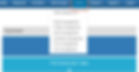
2. Click on Client management

3. Click on Email templates

4. Here you can edit current email templates.

5. You can also add a new email template.

6. To set email notifications for an entire access level (i.e. Admin, Facility Manager, Staff Member, etc.), click the User Role Templates tab.

7. Click on Edit role template

8. Click on Email alerts

9. Select the appropriate email notifications for the user role.

10. Click assign to all users.

11. To edit an individual user's email notifications, select User Listing.

12. Find the users name and then select the corresponding edit button in the action column.

13. Click on Email alerts

14. Email alerts are divided amongst modules. Select the appropriate tab to access the email alerts.

15. Select the appropriate email notifications for the user.

16. Click on Update & exit

17. You've successfully updated your email notifications!
Want to share this with your team? Download it here!